This article talks about the topic of "switch for router connecting", common mistakes, and how to get max results. Let us get going.
Introduction:
You might want to connect several network devices to your cable modem when looking for the finest router. While most users may get do with a wireless router, a network switch offers more ethernet connections for wired devices. The number of ethernet connections that are accessible for cable-connected devices can be increased with access switches. Ethernet devices like network switches are simple to set up, even if you've never worked with networking equipment before. So, study this instruction if you need to know how to connect switch for router connecting and with other devices, this article is for you.
How to Install Switch for Router Connecting?
Below is the standard procedure to do this without compromising the network working:
Gather the necessary equipment: You will need a router, a switch, Ethernet cables, & a power source for each device.
Power off all devices: Before making any connections, ensure that both the router & the switch are powered off.
Connect the router to the switch: Take an Ethernet cable & plug one end into an available LAN port on the router. Then, connect the other end to an available port on the switch. Make sure to use a standard Ethernet cable and not the uplink port on the switch, if available.
Power on the devices: Turn on the router first & allow it to boot up completely. Once the router is online, power on the switch.
Verify the connection: Check the LEDs on both the router & the switch to confirm that they indicate an active connection. The corresponding port LEDs should light up or blink.
Configure the devices (if necessary): In most cases, the switch will work automatically without any further configuration. However, if you require specific settings or want to customize the network, consult the documentation provided with your devices for instructions on configuration.
While doing above steps, these are the most common mistake people make that you should avoid:
Using the wrong cables: Make sure to use Ethernet cables that are suitable for connecting the switch & the router. Sometimes, people mistakenly use crossover cables instead of standard Ethernet cables. Ensure that you use the correct cable type.
Connecting to the wrong port: Double-check that you are connecting the Ethernet cable from the router to a LAN port on the switch, not the uplink or special port (if available). Using the wrong port can cause connectivity issues.
Forgetting to power off devices: It's important to power off both the router and the switch before making any connections. Failure to do so can lead to electrical damage or improper functioning.
Not verifying the connection: After connecting the devices, check the LEDs on both the router & the switch. The LEDs should indicate an active & successful connection. If the LEDs do not light up or blink as expected, there may be an issue with the connection.
Ignoring configuration requirements: In some cases, the switch may require specific configuration settings to work correctly with the router. Make sure to consult the documentation provided with your devices to understand any configuration requirements & apply them accordingly.
When connecting the router and switches, one also needs to check the compatibility and other specs. Keep note of the point for a successful connection:
Having different capabilities or not supporting the same networking protocols might make switches and routers incompatible. To choose a switch and router that are compatible with one another, take into account the following factors:
• Verify the switch's and the router's list of supported networking protocols. Ethernet (such as Fast Ethernet or Gigabit Ethernet) and Wi-Fi (such as 802.11ac or 802.11ax) protocols are the most widely used. For seamless interoperability, make sure the switch and router support the same protocols.
• Take your network's speed and capacity needs into account. The maximum data transfer speeds for switches and routers differ. For instance, a switch can handle 10 Gbps but a router only supports 1 Gbps (Gigabit per second). Verify the switch's handling capacity.
• Port numbers and types: Be mindful of the kinds and quantities of ports offered by the switch and the router. Decide if you require fiber optic ports, Ethernet ports, or a combination of both. Take into account how many devices you intend to connect, and check that the switch and router have enough ports to meet your network's requirements.
• Consider whether you need more sophisticated administration features like support for virtual local area networks (VLANs), QoS capabilities, or port mirroring. Depending on the intricacy of your network arrangement and the particular requirements you have, these functionalities may be significant.
Conclusion:
This concludes our take on the topic of "switch for router connecting" and related issues. We described the procedures, which included gathering the required tools, turning off equipment, attaching an Ethernet cable from the router to the switch, and checking the connection. The necessity of configuration is also mentioned. Common errors include utilizing the wrong cords, connecting to the wrong port, forgetting to turn off devices, failing to check the connection, and disobeying configuration requirements when connecting a switch to a router.
- Featured FAQ
- Everything About Switch Stack and How to Configure It
- What is RSSI Level Meaning and its Real-World Implications
- What are the Most Common DHCP Options & their Functions?
- What is a VPN Router and Why Use It
- How to Set Up a Guest Wi-Fi | Basics and Generic Methods
- What Does a DHCP Server Do: An Overview of DHCP
- What Are SFP Ports Used For: Everything You Should Know
- What is MU-MIMO and How Does it Work in Wi-Fi Networks?
- What is Open Flow Protocol Networking and How it Works?
- What is load balancing in networking and why we should make full use of it?