We are going to talk about a very common question of “what is SSID of a network” and how it works on different platforms. Although being a basic concept, it is widely misunderstood by many, so we are going to address it.
What is SSID of a Network?
The SSID is a name that identifies your wireless network. It's also commonly known as the wireless network name, and it's used to identify your devices on the network. Known as a service set identifier, which is a unique name for your wireless network. It's also called the network name or network ID. The SSID must be between 1 and 32 characters long (including any spaces).
By default, most devices use an SSID of a generic name, but you can change this to something else if you want. For example, if someone with another brand of router tries to connect their computer or smartphone too close by and gets confused by seeing an unfamiliar name pop up on their screen.
How to find SSID on Router?
To find the IP address of your router, you'll need to look at either the sticker on the device or its settings. In most cases, this information will be printed on a sticker on the back or bottom of your router. If you can't find it there, log in to your router's settings (usually by opening up a browser window and typing 192.168.*.* into its address bar). From there, look for something that says "IP address" or "DHCP server."
Open Terminal on macOS
To find the SSID of your network, open a terminal and type in:
sudo ifconfig | grep "inet". This will return all of the IP addresses on your computer. The one that has an "inet address" is your wireless card's address. Now you can use this in conjunction with other commands to get more information about it, such as sudo ifconfig -a | grep wlan0.
Open Terminal on Windows
To open Command Prompt on Windows, type "cmd" into the search bar and click on the result that says, "Command Prompt." Right-click on Command Prompt and choose "Run as administrator" to launch it with administrator privileges. Now you need to figure out what's your SSID name, so enter ipconfig in the console window (or use ipconfig /all if you want more details). Scroll down until you see an entry like this: Wireless LAN adapter Wireless Network Connection 2: Connection-specific DNS Suffix: Link-local IPv6 Address.
Find SSID on Android
To find the SSID on Android, follow these steps:
- Open the Settings app.
- Tap Wi-Fi.
- Tap the network you want to connect to view its settings and information (you may need to tap More). The SSID is listed next to the network name.
Find SSID on iOS
Thinking what is SSID of a network when using an iOS device? Well follow these steps to find it:
- Open the Settings app and tap Wi-Fi.
- Tap the name of your current network to access its settings screen, which includes a field called "SSID."
Multiple networks with the same SSID number nearby are not a problem as long as your device is connected to Wi-Fi. Your device will choose the network with the strongest signal if it disconnects and then tries to reconnect, which could be confusing. Many people decide to change their router's SSID as soon as they get it. If you reside in a densely populated area of the world, it will be simpler for people to locate your Wi-Fi router if you choose a unique name for it rather than a common one that many people may use. We recommend using a secure router and other network devices to have maximum protection like the RG-EG105GW All-in-One Business Wireless Router from Ruijie Networks, great for both home and business networks. The device features 802.11ac Wave2, 5 Spatial Streams 5dBi Omnidirectional Antennas, Independent PA, Independent LNA, and much more in a smart package.
Wrapping Up:
Your wireless network is identified by its SSID. It is used to identify your devices on the network and is also frequently referred to as the wireless network name. It is also referred to as a service set identifier and is the special name for your wireless network. The network name or network ID is another name for it. The SSID's length must range from 1 to 32 characters (including any spaces).
Featured blogs